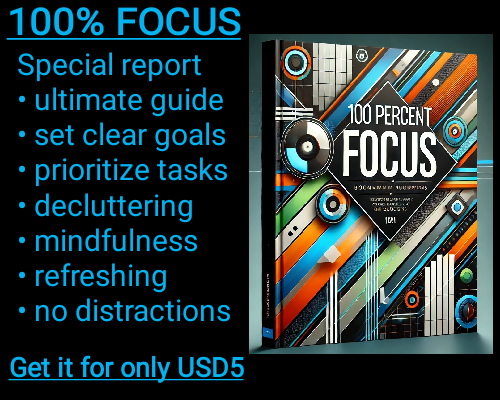1. Accessibility
Excel: A desktop application part of Microsoft Office. You need to install it on your computer and buy a license or subscription.
Google Sheets: A web-based application available for free with a Google account. You can access it from any device with an internet connection.
2. Collaboration
Excel: Collaboration is possible but requires either the use of shared files or Microsoft 365 for real-time collaboration.
Google Sheets: Designed for easy real-time collaboration. Multiple people can edit and view the same file at the same time, and it saves changes instantly.
3. Storage
Excel: Files are saved locally on your computer, which can take up space. You can also store them on OneDrive if you use Microsoft 365.
Google Sheets: Files are stored in Google Drive, which offers free cloud storage (15GB for a free account). You don't need to worry about running out of space on your computer.
4. Features
Excel: More powerful and feature-rich, especially for advanced tasks like data analysis, financial modeling, and large datasets. It has more complex charting tools, pivot tables, and functions.
Google Sheets: Has most of the basic features that Excel offers, but is simpler. While it lacks some of Excel's advanced capabilities, it's sufficient for most everyday tasks. It's constantly updated with new features.
5. Offline Access
Excel: Works offline, making it ideal if you don’t have an internet connection.
Google Sheets: Can work offline if you set it up beforehand, but it requires an internet connection for the initial setup or for collaboration features.
6. Cost
Excel: Part of Microsoft Office, which requires a purchase or subscription (Microsoft 365). Prices vary depending on the plan.
Google Sheets: Completely free with a Google account, though you may have to pay for extra Google Drive storage if you need more than 15GB.
7. Data Limits
Excel: Can handle larger datasets (more rows and columns) without slowing down, especially with newer versions.
Google Sheets: Has limits in terms of rows and columns (up to 10 million cells per spreadsheet), which may be limiting if you work with very large datasets.
8. Add-ons and Integrations
Excel: Supports a wide range of add-ons and integrations with other Microsoft products like Word, PowerPoint, and Access. It also has support for third-party tools.
Google Sheets: Has a growing list of add-ons and integrates well with other Google Workspace apps (Docs, Slides, Gmail) and third-party tools like Zapier.
9. Formulas and Functions
Excel: Offers a more extensive set of advanced formulas and functions for specialized calculations. It’s better for professionals who need complex modeling.
Google Sheets: Supports most basic formulas and functions, but some advanced Excel formulas might not be available or work differently.
10. Security
Excel: Provides local security options like password protection for files. Security can also depend on how files are shared (via email, shared folders, etc.).
Google Sheets: Security is handled by Google’s servers. Files are encrypted and can be shared with specific users or publicly. Google Sheets is generally considered secure due to Google’s investment in privacy and data protection.
11. Customization
Excel: Allows for extensive customization, including creating macros (using VBA) and custom templates.
Google Sheets: Limited in customization compared to Excel, though you can use Google Apps Script for automation and advanced functionality.
12. Version History
Excel: Keeps a version history if using OneDrive or SharePoint, allowing you to revert to earlier versions.
Google Sheets: Automatically saves a version history and makes it easy to revert to any previous version, even if you haven’t manually saved.
13. User Interface
Excel: Has a more complex interface, with a larger number of options visible by default, which might be intimidating for beginners.
Google Sheets: Has a simpler, cleaner interface that’s more user-friendly for beginners and those who don’t need advanced features.
14. Mobile Apps
Excel: Has a mobile app for both Android and iOS, with basic functionality, though it's often not as full-featured as the desktop version.
Google Sheets: Also has mobile apps for Android and iOS, which allow you to edit and view documents on the go.