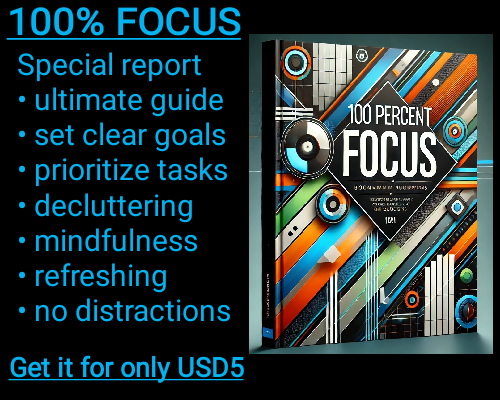Epoch time, also known as Unix time or POSIX time, is a system for tracking time as the number of seconds that have elapsed since January 1, 1970, at midnight UTC (Coordinated Universal Time). This format is widely used in programming and computing, especially for applications that require a uniform way to represent time. However, when working with epoch time in Excel, you might encounter challenges as Excel does not natively recognize epoch time. Instead, Excel uses a different system, where dates are represented as the number of days since January 1, 1900. So, how can you change epoch time in Excel and work with it seamlessly? In this article, we’ll explore the process and provide the steps you need to convert epoch time into a more familiar date format.
The key to converting epoch time in Excel is understanding how both systems interpret time. Excel uses a 24-hour format for days, where each day is represented by a whole number. For example, January 1, 1900, is day 1 in Excel’s date system. In contrast, epoch time counts the seconds since 1970, with each second adding to the total. The challenge comes in translating this system into Excel's date system, which requires some adjustments.
To convert epoch time to a standard Excel date, you need to first understand the difference between the two date systems. The Unix epoch starts on January 1, 1970, but Excel’s system starts on January 1, 1900. The total number of days between these two dates is critical for making the conversion. Specifically, there are 25569 days between January 1, 1970, and January 1, 1900.
To change epoch time into a readable date format in Excel, you will need to follow a few straightforward steps. First, if your epoch time is in seconds, you’ll need to divide the number by the number of seconds in a day. This is because Excel’s date system uses days, not seconds. There are 86,400 seconds in a day (24 hours x 60 minutes x 60 seconds). By dividing the epoch time by 86,400, you convert the seconds into days.
After you have the result in days, you need to add the number of days that have passed since the start of Excel's date system (which is January 1, 1900). This is where you add 25569 to the result, as this is the difference in days between January 1, 1900, and January 1, 1970.
Once you’ve done this, Excel will display the result as a serial number. To make this readable as a date, you need to format the cell. Select the cell containing the result, right-click, and choose "Format Cells." From the "Format Cells" menu, select "Date," and choose the date format you prefer, such as "MM/DD/YYYY" or "YYYY-MM-DD."
For instance, if the epoch time in cell A1 is "1609459200" (which represents January 1, 2021), you would use the formula:
=(A1/86400) + 25569
After pressing Enter, the result will display as a serial number, which you can then format as a date. If you want the date and time to display, you can use the "Custom" format in Excel and select a format like "MM/DD/YYYY HH:MM:SS."
It's important to note that this method assumes you’re dealing with Unix epoch time in seconds. If your epoch time is in milliseconds, simply divide the value by 1,000 before following the steps above to convert it.
While working with epoch time in Excel may initially seem tricky, it’s a manageable process once you understand the basic conversions. By following these simple steps, you can easily change epoch time into Excel’s standard date format and use it for further analysis or reporting.
How to Change Epoch Time in Excel: A Simple Guide
How to Change Epoch Time in Excel: A Simple Guide