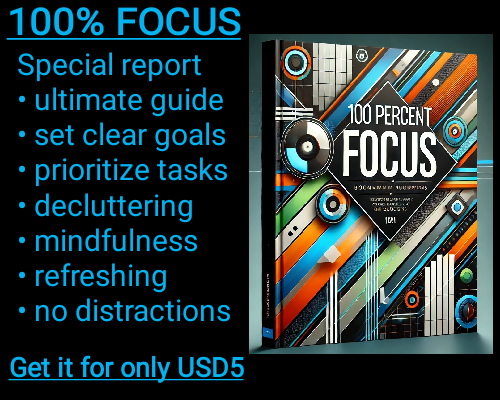Excel is one of the most widely used tools for data analysis and manipulation. When dealing with large sets of data, you may encounter situations where you need to combine or transform multiple data sources. Two common methods for this are the merge and append queries, both of which are useful for consolidating data. Though they sound similar, they serve distinct purposes and should be applied in different situations. Understanding the differences between these two methods will help you select the appropriate one for your specific needs.
A merge query in Excel is used when you want to combine columns from two or more tables into a single table based on a matching value or field. Essentially, the merge function allows you to align rows from different data sets by linking them through a common column, much like a JOIN operation in SQL. This is particularly helpful when you have separate tables that share a common identifier, and you need to bring in additional data from one table into another. For example, if you have one table containing employee names and another containing employee salaries, a merge query can bring the salary data into the first table by matching the employee names.
To perform a merge query in Excel, you typically use the Power Query feature. In the Power Query Editor, you can select the tables you want to merge, specify the matching columns, and choose how you want to handle the merge, whether it’s an inner join, left join, right join, or full outer join. After executing the merge, you’ll end up with a new table that combines the rows from both sources based on the matching data. This allows you to enrich your existing data set with relevant information from other sources without having to manually copy and paste data across different sheets.
On the other hand, an append query in Excel is used when you want to stack data from multiple tables or sheets into one table. In this case, the data sets you’re combining have the same structure and column headers, but they contain different rows. This means you're essentially adding rows from one table to another. This operation is useful when you're working with data that comes from different periods, departments, or sources, but you want to consolidate it into a single dataset for analysis. For example, if you have quarterly sales data stored in separate tables for each quarter, you can use an append query to combine all the rows into one comprehensive table with all the sales data.
Performing an append query is also done using Power Query in Excel. In the Power Query Editor, you can select the tables you want to append and combine them into a single table. The columns from all the tables are aligned based on their names, and the rows from each table are stacked below each other. This is useful when you're dealing with similar data that needs to be pooled together to make analysis easier, such as merging customer orders from different regions or combining survey results from multiple departments.
The key difference between a merge and an append query lies in the direction of the combination. A merge query is about combining columns based on a shared field or key. It brings together related data from different tables that share a common identifier and aligns them accordingly. An append query, on the other hand, is about stacking rows from multiple tables that have the same structure, expanding your dataset vertically.
Choosing the right method depends on the structure of your data and your goal. If your tables have the same type of data, and you want to combine them into one long list, an append query is the right choice. However, if you need to combine tables that contain related data but need to bring in more columns based on a common key, a merge query would be the appropriate tool.
Both queries are incredibly useful in Excel, particularly when working with large datasets or multiple data sources. By understanding how and when to use merge and append queries, you can significantly streamline your data analysis process and ensure that your data is organized in a way that makes it easier to interpret and draw insights from.
Understanding the Difference Between a Merge and an Append Query in Excel
Understanding the Difference Between a Merge and an Append Query in Excel