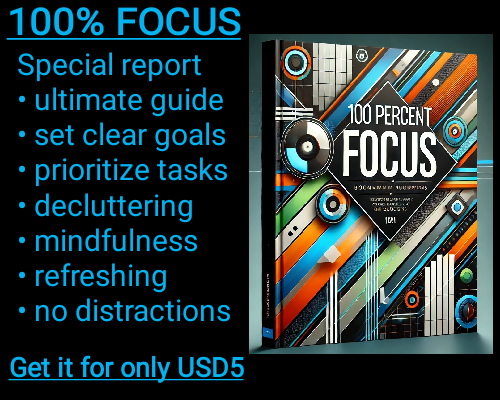In Microsoft Excel, rounding numbers is a common task, and it can be performed in various ways depending on the desired result. When you want to round numbers specifically up to zero, it is essential to understand the functions that Excel offers for rounding and how they can be tailored to achieve this behavior. Rounding numbers up to zero is useful in many scenarios, especially when you want to eliminate negative values or ensure that values do not exceed zero, such as when working with financial models, budgets, or statistical analyses.
To round numbers up to zero, Excel provides several functions, but the most appropriate one for this task is the CEILING function. This function allows you to round numbers in a way that forces them to go upwards toward zero. For example, if you have a negative number and you want to ensure it rounds up to zero, the CEILING function can help with that by removing any negative sign and rounding the number up to the nearest integer.
The basic syntax of the CEILING function is as follows: =CEILING(number, significance). The number argument is the value you want to round, and the significance argument determines the multiple to which you want to round the number. To round a number up to zero, the significance should be set to 1.
For example, if you have a number like -4.7 and you want to round it up to zero, you would use the formula =CEILING(-4.7, 1). This formula would return -4 because the CEILING function rounds the number away from zero, making it the closest integer in the positive direction. If the number were positive, like 4.7, the result would be 5, rounding up to the nearest integer.
While the CEILING function works well for rounding positive numbers up, it also applies to negative numbers, rounding them towards zero. This can be particularly useful when you need to deal with both positive and negative numbers in a dataset, ensuring that all numbers are rounded consistently toward zero.
Another way to round numbers up to zero is by using the ROUNDUP function. The ROUNDUP function works by rounding a number away from zero, regardless of its sign. The syntax for this function is =ROUNDUP(number, num_digits), where number is the value you wish to round, and num_digits is the number of decimal places you want the result to have. When you use ROUNDUP, even negative values are rounded away from zero, which can also be useful when dealing with data that should never go below zero.
For example, if you have a negative number like -3.2 and you use the formula =ROUNDUP(-3.2, 0), it will round up to -3, which is closer to zero. The key difference between CEILING and ROUNDUP is that ROUNDUP is more general and can round to a specified number of decimal places, while CEILING is more specialized in rounding numbers based on a significance value.
In situations where you only want to round negative numbers up to zero and leave positive numbers unchanged, you can use an IF function in combination with CEILING or ROUNDUP. This approach gives you more control, as you can specify that only negative numbers should be rounded up to zero, while positive numbers remain unchanged.
For instance, the formula =IF(A1<0, CEILING(A1, 1), A1) will check if the value in cell A1 is negative. If it is, it will apply the CEILING function to round it up to zero. If the value is already positive or zero, the formula simply returns the original value in cell A1. This ensures that only negative numbers are affected, while positive values remain as they are.
Additionally, if you want to round all numbers, both positive and negative, up to zero regardless of their sign, you can combine the ABS (absolute value) function with CEILING. The ABS function returns the absolute value of a number, removing any negative sign. By using ABS, you ensure that all values are treated as positive and rounded away from zero. The formula for this would be =CEILING(ABS(A1), 1). This ensures that even negative values are rounded upwards, turning them into positive values before rounding.
How to Create a Function in Microsoft Excel that Rounds Numbers Up to Zero
How to Create a Function in Microsoft Excel that Rounds Numbers Up to Zero