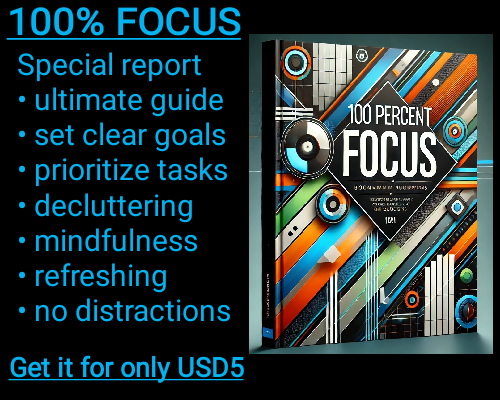The XIRR function in Excel is a powerful tool used to calculate the internal rate of return (IRR) for a series of cash flows that are not necessarily periodic. It stands out from the standard IRR function, which assumes regular intervals between cash flows. In contrast, XIRR allows for varying time periods between each cash flow, making it particularly useful for financial analysis and investment evaluation. To understand how XIRR works internally, it’s important to first grasp its basic functionality and how Excel processes the data to arrive at a solution.
At its core, the XIRR function uses a method known as iterative calculation to determine the rate of return that sets the net present value (NPV) of the cash flows to zero. The calculation process in Excel begins by identifying two essential inputs: the cash flow amounts and the corresponding dates for each flow. The cash flows can be either positive (inflows) or negative (outflows), and the dates must be in chronological order.
When you enter the XIRR function, Excel begins by estimating an initial guess for the internal rate of return. Typically, this is set to a value like 10%, though the actual rate may be much higher or lower depending on the data set. Excel then applies an iterative method to refine this guess. The goal is to adjust the rate until the NPV of the cash flows equals zero, which indicates the correct internal rate of return.
The iterative process used in XIRR is based on a technique called the Newton-Raphson method, which is commonly used in numerical analysis to solve equations that cannot be easily solved algebraically. This method works by first selecting an initial guess for the IRR and then refining this guess with each iteration based on a series of calculations. In the case of XIRR, the NPV formula is used to measure how far off the guess is from the true IRR. If the guess results in a positive NPV, the rate is adjusted downward, and if the guess results in a negative NPV, the rate is adjusted upward. This process continues until the NPV is close enough to zero, at which point Excel returns the IRR value as the result.
One of the key challenges Excel faces when calculating XIRR is handling irregular cash flow intervals. Unlike traditional IRR calculations, which assume that cash flows occur at regular intervals (e.g., annually), XIRR takes into account the exact dates of each cash flow. To handle this, Excel uses the following formula to calculate the NPV for each cash flow:
NPV=∑Ct(1+r)(t−t0)/365NPV = \sum \frac{C_t}{(1 + r)^{(t - t_0) / 365}}
In this formula, CtC_t represents the cash flow at time tt, rr is the rate of return (the IRR), and t0t_0 is the date of the first cash flow. The denominator adjusts for the time between the cash flow dates, converting the number of days between each date and the first cash flow date into a fraction of a year. This ensures that cash flows that occur farther in the future are appropriately discounted based on their time difference from the initial date.
Excel also accounts for the direction of cash flows, where outflows are represented as negative values and inflows as positive values. The XIRR function assumes that the first cash flow is an outflow (such as an investment) and the subsequent cash flows are inflows (such as returns on investment). This is an important consideration, as the IRR is typically calculated as a return on an initial investment, and the cash flow signs help guide the calculation process.
During the iterative process, Excel continually adjusts the rate of return and recalculates the NPV until the solution converges to a result that is sufficiently close to zero. Excel uses a tolerance level to determine when the result is accurate enough to stop iterating. If the NPV is very close to zero (within a certain threshold), Excel considers the calculation complete and returns the result.
However, there are cases where the XIRR function may fail to find a solution. This can happen if the cash flow series does not exhibit a clear internal rate of return, such as when there are multiple sign changes in the cash flows or when the initial guess for the IRR is far off from the actual value. In such cases, Excel may return an error or fail to converge on a result. To address this, users can experiment with different initial guesses or modify their cash flow series to ensure that it behaves in a way that allows for a single solution to the IRR.
Understanding How the XIRR Function Works Internally in Excel
Understanding How the XIRR Function Works Internally in Excel