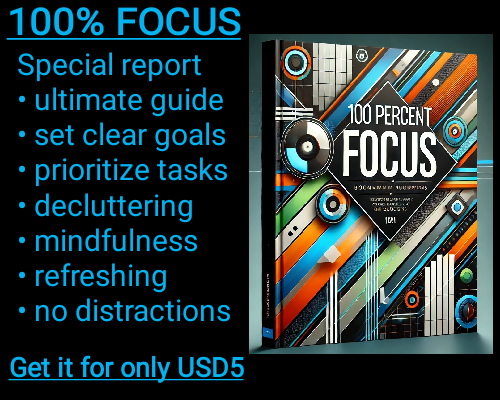In Excel, working with large datasets often involves situations where you need to sum values based on multiple conditions. Whether you’re tracking sales for a specific region during a certain month or calculating expenses that meet certain criteria, managing these conditional sums efficiently can make your workflow much smoother. Fortunately, Excel provides tools that allow you to accomplish this task effectively without needing complex formulas or external tools.
Summing values based on multiple conditions may sound like a daunting challenge, but with the right approach, it’s surprisingly straightforward. Excel offers a powerful function called SUMIFS, designed specifically for these kinds of scenarios. The SUMIFS function allows you to define multiple criteria, ensuring that only the data matching all the conditions is included in the calculation. This can save time and reduce the likelihood of errors compared to manual summation or using less dynamic methods.
To understand how SUMIFS works, let’s break it down. The function takes multiple arguments, starting with the range you want to sum. This is followed by pairs of criteria ranges and criteria values. Each criterion acts as a filter, instructing Excel to only consider values in the sum range that match the corresponding criteria. For example, if you are working with sales data, you could sum sales figures for a specific product category and a particular salesperson within a defined timeframe.
For users who frequently work with complex datasets, combining SUMIFS with named ranges or dynamic arrays can make the process even more efficient. Named ranges allow you to assign meaningful names to your data, making formulas easier to read and maintain. Meanwhile, dynamic arrays adapt automatically as your data changes, ensuring your results are always up to date without manual intervention.
Sometimes, your data might involve more nuanced conditions, such as summing values that fall within a range or are based on partial matches. In such cases, SUMIFS can still handle the job, but you might need to pair it with wildcard characters or other functions. For instance, using a wildcard like an asterisk (*) in a criterion allows you to match any number of characters, making it ideal for scenarios involving partial text matches.
While SUMIFS is incredibly versatile, it’s important to ensure your data is well-organized and free of inconsistencies. Issues like extra spaces, inconsistent data formats, or hidden rows can interfere with the function’s accuracy. Taking the time to clean your data before applying conditional sums will pay off in terms of both efficiency and reliability.
If your dataset involves more complex logic that SUMIFS cannot handle directly, you can explore array formulas or Excel’s newer dynamic array functions like FILTER combined with SUM. These options provide a higher level of customization, enabling you to handle even the most intricate summation requirements.
Sum values based on multiple conditions
Sum values based on multiple conditions