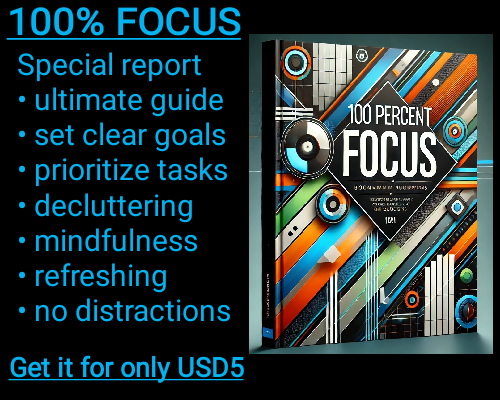In Microsoft Excel, the CELL function is a powerful and versatile tool that allows you to retrieve detailed information about the formatting, location, or contents of a specific cell in your spreadsheet. By using the CELL function effectively, you can make your data analysis more dynamic and adaptable, particularly when you need precise insights into how your data is structured or formatted. Understanding how the CELL function works and the kind of information it can provide is essential for anyone who wants to leverage Excel’s full potential.
The CELL function works by taking two arguments: an information type and a reference to a specific cell. The information type determines the kind of data the function will return. For example, you might use it to find out the address of a cell, the formatting applied to it, or even its contents. By specifying the cell reference, you point the function to the exact location you’re interested in analyzing. Together, these two inputs allow you to uncover a wealth of details about a cell in just a few simple steps.
One of the most common uses of the CELL function is to determine a cell’s address. For instance, if you’re working with a large dataset and want to dynamically identify the location of a specific value, the CELL function can be your go-to solution. By using the "address" information type, Excel will return the cell’s exact coordinates in the form of a text string, such as "$A$1" for the first cell in the spreadsheet. This can be incredibly useful in scenarios where data needs to be tracked across a dynamic range or when formulas must update automatically to reflect changes in cell positions.
Another practical application of the CELL function lies in its ability to analyze formatting. Imagine you’re working with a financial report where consistent formatting is crucial. By using the "format" information type, the CELL function can return details about how a cell is formatted, such as whether it’s displayed as currency, a percentage, or a date. This feature is particularly helpful for ensuring that data adheres to specific formatting guidelines. For instance, if you need to verify that all numbers in a column are formatted as currency, the CELL function can be used in conjunction with conditional formatting or error-checking formulas to flag any inconsistencies.
The CELL function can also provide insights into a cell’s contents. For example, by using the "contents" information type, you can extract the actual value stored in a cell. This can be especially handy when working with formulas, as it allows you to differentiate between a formula result and the raw data behind it. For users managing complex spreadsheets with many interdependent calculations, this capability simplifies debugging and ensures greater transparency in the data.
Beyond these common uses, the CELL function offers a range of other information types, such as "col" for the column number, "row" for the row number, and "type" for the cell’s content type (whether it contains text, numbers, or a blank value). Each of these options opens up new possibilities for automating tasks and streamlining workflows in Excel. For instance, you can use the "col" and "row" types to programmatically create custom reports that adjust based on data positioning.
While the CELL function is highly versatile, it’s important to note that its outputs are static and won’t automatically update if the referenced cell’s attributes change. To ensure real-time accuracy, you might need to use the CELL function in conjunction with other dynamic formulas or functions. Additionally, the CELL function relies on specific keywords for its information types, so accuracy in spelling and syntax is critical when using it in formulas.
Mastering the CELL function in Excel can significantly enhance your ability to manage and interpret data. Whether you’re analyzing cell formatting, tracking locations, or examining contents, this function provides a robust framework for extracting detailed information about your spreadsheet. By incorporating it into your workflows, you’ll be better equipped to handle complex tasks and maintain precision in your data management efforts.
CELL: Returns information about the formatting, location, or contents of a cell.
CELL: Returns information about the formatting, location, or contents of a cell.