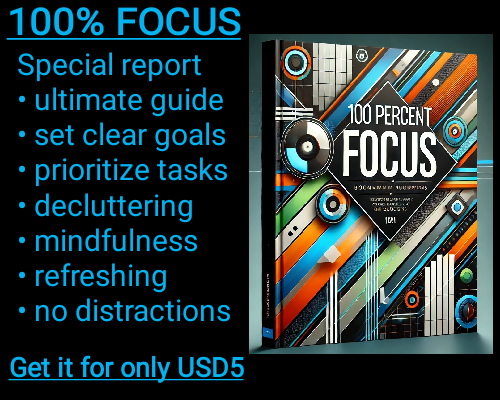In Microsoft Excel, the ISBLANK function is a simple yet powerful tool that helps you identify empty cells within your spreadsheet. Empty cells can play a crucial role in how your data is managed, interpreted, and even how certain formulas behave. Understanding how to work with ISBLANK allows you to streamline your data analysis process, avoid errors, and create more efficient formulas.
An empty cell in Excel is one that contains absolutely nothing—not even a formula that returns an empty string or a space character. While these might appear blank to the naked eye, they are not technically empty, which is an important distinction to understand when working with the ISBLANK function. This function checks the true emptiness of a cell and returns either TRUE or FALSE depending on the result. If the cell is completely empty, ISBLANK will return TRUE. Conversely, if there is any content in the cell, no matter how insignificant it may seem, ISBLANK will return FALSE.
For example, you might use ISBLANK to ensure that required data has been entered into a spreadsheet before proceeding with further calculations or analysis. It can act as a gatekeeper, flagging any gaps that need to be addressed. This becomes particularly useful in scenarios such as financial modeling, inventory tracking, or project management, where missing data can lead to significant inaccuracies.
The ISBLANK function’s simplicity is one of its greatest strengths. Its syntax is straightforward, requiring only a single argument—the cell reference you wish to check. For instance, the formula =ISBLANK(A1) will evaluate whether cell A1 is empty. If A1 contains no content, the formula will return TRUE. If it contains anything, even a zero or a formula that returns a blank, the result will be FALSE. This clarity makes it an excellent tool for anyone, from beginners to advanced users, who want to quickly identify and address data gaps.
However, it’s important to remember the nuances of how Excel interprets "blank." A common misunderstanding occurs when users expect ISBLANK to flag cells with formulas that return empty strings (such as ="") or those with non-visible characters like spaces. These are not considered truly blank by Excel. To detect such cells, you may need to use additional formulas or functions, such as TRIM or LEN, to refine your analysis.
One of the most practical uses of ISBLANK is in conditional formatting. By applying this function as a condition, you can automatically highlight empty cells, making them easy to spot in a large dataset. This approach is particularly valuable for quality control, ensuring that all necessary information has been entered before drawing conclusions or making decisions based on your data.
Another powerful application of ISBLANK is its integration with other functions to create dynamic formulas. For instance, you can use it in conjunction with IF to perform specific actions depending on whether a cell is empty. A formula like =IF(ISBLANK(B1), "Missing Data", B1) can be used to flag missing entries or fill in default values. This capability helps to automate workflows and reduces the risk of human error in manual data entry tasks.
As you work with ISBLANK, consider how it fits into the broader context of your data management strategy. Whether you’re building a complex model or simply organizing a personal budget, paying attention to empty cells can save you time and frustration in the long run. Empty cells are not just visual gaps; they can represent incomplete processes, overlooked details, or potential errors waiting to happen.
ISBLANK: Checks if a cell is empty.
ISBLANK: Checks if a cell is empty.