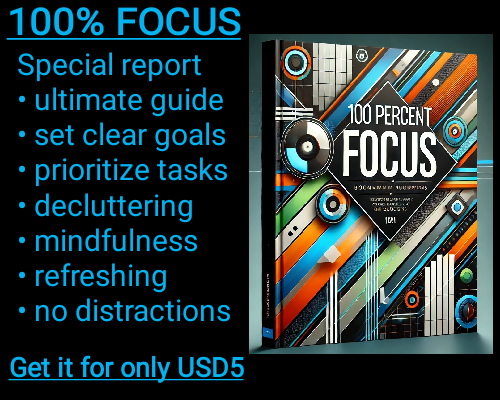Errors in Excel can disrupt your workflow, leading to inaccurate results or an unsightly spreadsheet filled with error values. While Excel provides tools to manage and address errors, sometimes you need a way to identify and handle specific types of errors. This is where the ISERR function becomes incredibly useful. Unlike some other error-checking functions, ISERR is designed to detect all error types except one—#N/A.
The #N/A error is often used intentionally to indicate missing data or unavailable information, which is why ISERR deliberately excludes it. By doing so, it focuses on identifying only unintended errors that could stem from issues such as invalid calculations or incorrect references. These errors include #DIV/0!, #NAME?, #NULL!, #NUM!, #REF!, and #VALUE!. Each of these represents a specific problem, such as dividing by zero or using an undefined name in a formula. By isolating these errors, ISERR allows you to clean and manage your data more effectively.
Using ISERR is simple. The function checks a given value or formula for errors and returns TRUE if an error is found (excluding #N/A), and FALSE otherwise. Its syntax is straightforward:
ISERR(value)
The "value" can be any data or formula you want to test. For example, if you have a formula that divides one cell by another, there’s a possibility it could produce a #DIV/0! error if the denominator is zero. Wrapping this formula with ISERR allows you to detect such an error and respond appropriately, perhaps by replacing it with a custom message or alternative value.
Let’s consider a practical scenario. Imagine you’re managing a sales report where several calculations rely on input data from various team members. Due to human error or missing entries, your formulas might generate errors like #VALUE! (caused by incompatible data types) or #REF! (resulting from deleted references). By using ISERR in a helper column, you can quickly scan for and flag these issues without worrying about the #N/A error, which might simply indicate incomplete data and require different handling.
One of the most common uses of ISERR is in combination with the IF function. This pairing allows you to replace error values with something more meaningful. For example:
=IF(ISERR(A1/B1), "Error in Calculation", A1/B1)
In this formula, ISERR checks if the division operation in A1/B1 results in an error (excluding #N/A). If an error exists, the formula returns the message "Error in Calculation." If not, it performs the division as expected. This approach is particularly helpful when sharing reports, as it makes your spreadsheet appear cleaner and more professional.
Another benefit of ISERR is that it works well when you’re consolidating data from multiple sources. When integrating datasets from different files or systems, discrepancies and mismatches can lead to various error types. By incorporating ISERR into your formulas, you can identify and address these issues early, preventing them from propagating through your analysis.
However, it’s important to understand the limitations of ISERR. Because it excludes #N/A, it won’t help you detect situations where data is deliberately marked as unavailable. If you need to address all error types, including #N/A, the ISERROR function is a better choice. But for scenarios where #N/A has specific meaning and should remain untouched, ISERR is the ideal tool.
ISERR: Checks if a value is an error, excluding #N/A.
ISERR: Checks if a value is an error, excluding #N/A.