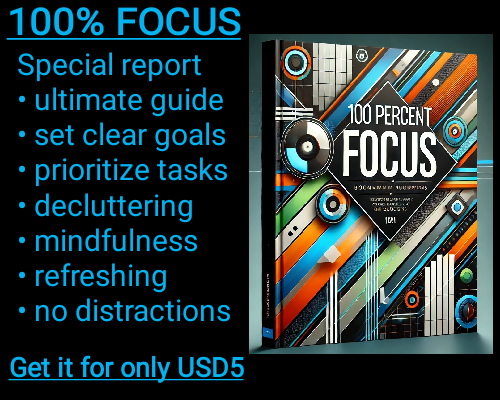In Microsoft Excel, handling errors can be one of the most essential skills to master, especially when dealing with complex data sets. Errors can arise from several issues, such as incorrect formulas, missing data, or referencing cells that don't exist. The ISERROR function is one of Excel's most useful tools to help you manage these issues without disrupting the flow of your work. It provides an easy way to check if a value results in an error and can help you create more robust formulas that handle potential mistakes gracefully.
The ISERROR function is designed to detect whether a given value is an error, whether it's a #DIV/0!, #N/A, #VALUE!, #REF!, #NAME?, #NUM!, or any other type of error in Excel. This can be extremely helpful when working with large datasets where errors might go unnoticed or when performing calculations that depend on several variables. By using ISERROR, you can prevent errors from propagating through your spreadsheet and ensure that your final output is accurate and reliable.
The syntax of the ISERROR function is simple and straightforward. It takes just one argument, which is the value you want to check for errors. If the value results in any type of error, the function will return TRUE. If there is no error, it will return FALSE. This allows you to easily identify problematic cells and make decisions based on whether the data is valid or not.
One of the most common applications of ISERROR is when combined with other functions, such as IF. By using ISERROR in conjunction with IF, you can create error-handling formulas that display custom messages or perform alternative calculations when an error is detected. For example, you might want to display "Error" instead of showing an error message like #DIV/0! in a division calculation, or you might want to return a default value when a missing reference is encountered.
For instance, imagine you are working with a formula that divides one value by another, such as =A1/B1. If B1 is zero or blank, Excel will return a #DIV/0! error. Using ISERROR, you can wrap the formula inside an IF function to check for errors and return a more user-friendly message instead, such as "Division by zero" or "Invalid input." The formula would look like this: =IF(ISERROR(A1/B1), "Invalid input", A1/B1).
Another benefit of ISERROR is that it allows you to identify errors within more complex functions, such as LOOKUP or VLOOKUP. These functions are prone to returning errors when the value you're searching for is not found or if there are issues with the data range. By using ISERROR with these functions, you can ensure that your formulas don't break and that your data remains intact. For example, you might use =IF(ISERROR(VLOOKUP(A1, B1:B10, 1, FALSE)), "Not found", VLOOKUP(A1, B1:B10, 1, FALSE)) to return a message like "Not found" instead of the default #N/A error when the lookup value is not in the specified range.
While ISERROR is incredibly useful, it’s important to note that it checks for all types of errors, not just one specific error. This means it may not distinguish between different types of issues, such as dividing by zero or referencing a non-existent cell. If you need more control over specific errors, you can use specialized functions like ISNA, ISERR, or ISBLANK, depending on your needs. These functions allow you to check for specific types of errors or empty cells, offering more targeted solutions for certain scenarios.
1