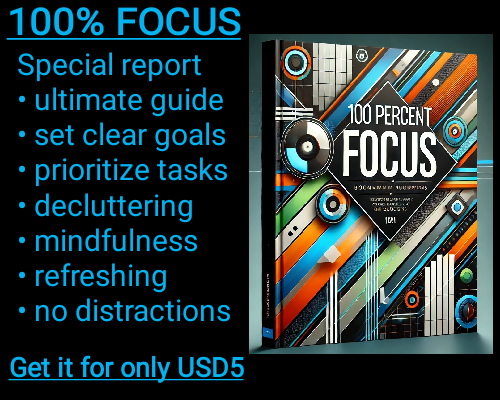The ISFORMULA function in Excel is a useful tool for identifying whether a cell contains a formula. This function can be incredibly valuable when working with large spreadsheets or when you want to analyze the structure of your data. Understanding when a formula is present in a cell versus plain data can help streamline your workflow, debug issues, and make informed decisions about your data.
In Excel, you often work with a mix of static data and dynamic calculations. While you can easily spot formulas in some cases, especially if the cell contains complex calculations or visible references, it’s not always immediately clear. This is where ISFORMULA comes in handy. When you use this function, it checks whether the content of a specific cell is derived from a formula or is just raw data. If the cell contains a formula, the function returns TRUE; if it doesn’t, the function returns FALSE.
The ISFORMULA function can be particularly useful in situations where you need to ensure that certain cells are dynamically linked to other data points. For example, you may want to confirm that all cells in a particular column are formula-driven, especially if you have automated calculations or rely on linked data from other worksheets. Additionally, using ISFORMULA can help you spot errors in your spreadsheet. If you expect all cells in a column to have formulas but find that some do not, it could indicate a mistake or a break in the intended workflow.
Another scenario where ISFORMULA can be beneficial is when you are preparing reports or audits. In such cases, you may need to differentiate between calculated values and manually entered data. Being able to quickly isolate and review cells with formulas can save significant time and reduce the likelihood of errors in your final analysis. Whether you're checking financial models, data summaries, or other complex reports, ISFORMULA ensures that you’re aware of how each cell is populated.
Using ISFORMULA is straightforward. The function syntax is simple: =ISFORMULA(reference). In this formula, the reference is the cell or range you want to check. For example, if you want to check if cell A1 contains a formula, you would use =ISFORMULA(A1). If A1 contains a formula, Excel will return TRUE; if A1 contains a static value, the result will be FALSE.
In addition to its basic functionality, ISFORMULA can be combined with other Excel functions to create more advanced checks and data validation. For example, you might want to use it with the IF function to flag cells that don’t contain formulas, making it easier to spot discrepancies. A typical formula might look like this: =IF(ISFORMULA(A1), "Formula", "No Formula"). This would return "Formula" if A1 contains a formula and "No Formula" if it does not.
One important thing to note when using ISFORMULA is that it only detects formulas directly within the cell. It won’t catch formulas that are part of an array formula or formulas that are embedded within other formulas or functions. However, for most standard use cases, ISFORMULA works effectively to help you manage and analyze your Excel data.
ISFORMULA: Checks if a cell contains a formula.
ISFORMULA: Checks if a cell contains a formula.