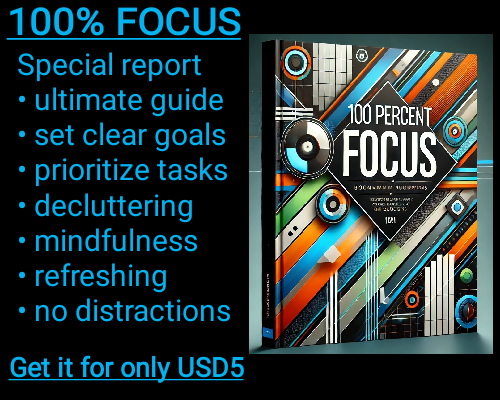The ISODD function in Excel is a useful tool for quickly determining whether a number is odd. This simple yet powerful function evaluates a given number and returns a TRUE or FALSE value based on whether the number is odd. Understanding how to use ISODD can streamline many data analysis tasks, particularly when dealing with large sets of numbers or when you need to apply conditional formatting, filters, or calculations based on odd numbers.
In essence, the ISODD function checks the divisibility of a number by 2. If a number cannot be divided evenly by 2, it is considered odd, and the function will return TRUE. Conversely, if the number can be divided evenly by 2, it is even, and the function will return FALSE. This feature is particularly helpful when you need to isolate or highlight specific rows or data points in your spreadsheet.
To use ISODD, you simply input the number you wish to evaluate as the function's argument. For example, typing =ISODD(7) will return TRUE because 7 is an odd number. If you enter =ISODD(4), the function will return FALSE since 4 is an even number. You can also reference cells in your Excel worksheet. If you want to check the number in cell A1, you would write =ISODD(A1), and the function will evaluate the content of that cell.
The ISODD function can also be used in combination with other Excel functions to create more complex formulas. For instance, you could use ISODD within an IF function to apply conditional logic. For example, the formula =IF(ISODD(A1), "Odd", "Even") will check if the number in cell A1 is odd and return the text "Odd" if it is, or "Even" if it isn’t. This can be a great way to categorize your data automatically based on whether the numbers are odd or even.
One of the key advantages of using ISODD is its ability to simplify large datasets. When working with numbers, being able to quickly identify odd and even numbers can save you time and make your workflow more efficient. Whether you're formatting cells based on number properties, filtering data, or creating conditional formulas, ISODD helps you perform these tasks more quickly and with greater accuracy.
It’s important to remember that ISODD works with both positive and negative integers. For example, =ISODD(-3) will return TRUE because -3 is also an odd number. The function treats negative odd numbers the same way it treats positive ones, making it versatile for a variety of data analysis tasks.
ISODD: Checks if a number is odd.
ISODD: Checks if a number is odd.