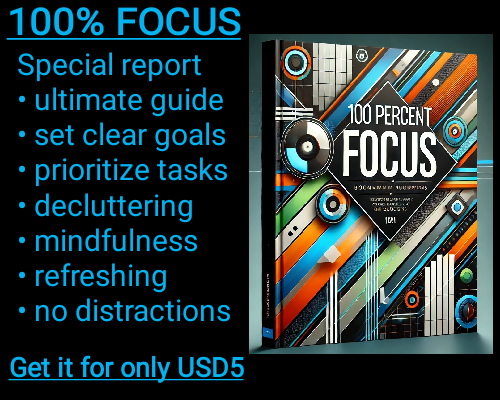The INFO function in Excel is like having a behind-the-scenes glimpse into the software’s operating environment. This function doesn't deal with calculations or data manipulation but instead focuses on providing critical insights about the system where your Excel application is running. Whether you're troubleshooting a technical issue or optimizing workflows, the INFO function can be an invaluable tool for understanding the context of your Excel environment.
Using the INFO function is straightforward. The syntax is simple: =INFO(type_text). Here, type_text refers to a predefined text value that specifies the type of information you want to retrieve. When used correctly, this function acts as a gateway to understanding your system's characteristics without the need for external diagnostics or tools.
For example, imagine you're working on a complex Excel project shared among team members with different system configurations. A discrepancy arises where the file works seamlessly on one computer but encounters errors on another. In such cases, the INFO function can quickly reveal critical details about the systems, such as whether the operating environment is a 32-bit or 64-bit architecture. This detail, retrieved using =INFO("osversion"), could pinpoint compatibility issues and guide your troubleshooting efforts.
Another common scenario involves large, data-heavy workbooks that push the limits of your system's memory capacity. With the INFO function, you can determine the system memory availability using =INFO("memavail"). While this doesn’t directly solve memory limitations, it helps you understand whether the issues stem from system constraints, allowing you to plan data processing tasks more efficiently.
Additionally, understanding Excel’s recalculation mode can make a significant difference when working with dynamic data sets. By using =INFO("recalc"), you can determine whether the workbook is in automatic or manual recalculation mode. If Excel is set to manual mode, your formulas won’t update until you manually trigger a recalculation. Knowing this can save you from hours of frustration, especially in a fast-paced work environment where data needs to be updated in real time.
The INFO function doesn’t stop at technical diagnostics—it can also reveal user-friendly details like the directory path of the currently open workbook. This can be accessed using =INFO("directory"). Such information is particularly useful when working across multiple files stored in various locations, ensuring you remain organized and avoid confusion when managing complex projects.
Despite its simplicity, the INFO function is not without its limitations. Over time, as Excel has evolved, some elements of the INFO function have become less relevant. For instance, parameters like ="numfile" or ="origin" refer to features that are now largely obsolete. While these may have been crucial in earlier versions of Excel, modern users often find them unnecessary, given the robust alternatives provided in the latest updates.
Understanding the INFO Function in Excel: Unveiling the Operating Environment
Understanding the INFO Function in Excel: Unveiling the Operating Environment