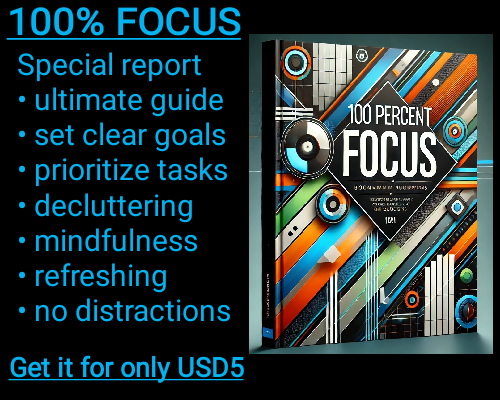Microsoft Excel has long been one of the most powerful and versatile tools for data analysis, enabling users to perform calculations, organize data, and visualize trends with ease. However, despite its vast array of features, Excel does have limitations that users must be aware of when working with large datasets. One such limitation is the number of rows that Excel can handle in a spreadsheet, which is capped at 1,048,576 rows. While this might seem like an incredibly large number, it can still be a challenge for users dealing with massive datasets, such as financial analysts, scientists, or anyone who works with big data. In this article, we’ll explore the reasons behind this row limit in Excel and why it exists.
The History of Excel's Row Limit
The reason Excel can only handle up to 1.05 million rows comes down to both technical and design decisions made during the software’s development. Early versions of Excel had much smaller row and column limits. For example, Excel 2.0, released in 1987, supported only 16,384 rows. As Excel became more popular and powerful, the row limit was gradually increased in subsequent versions to accommodate growing data needs.
However, with the introduction of Excel 2007, Microsoft made a significant leap. They increased the row limit to 1,048,576 rows (or 2^20 rows) and the column limit to 16,384 columns (or 2^14 columns). These new limits were part of a broader overhaul of the Excel grid and file format. The decision to settle on this particular number was largely a matter of balancing performance with the needs of most users, as well as the constraints of 32-bit and 64-bit computing architectures.
The Role of 32-bit and 64-bit Computing Architectures
The row limit of 1.05 million rows is directly tied to the way Excel handles memory and data storage. In older versions of Excel (such as Excel 2003 and earlier), Excel was built for 32-bit systems, meaning it was limited by the memory address space of a 32-bit architecture. A 32-bit system can access only up to 4 gigabytes of memory, and this constraint played a significant role in limiting the amount of data Excel could process.
With the introduction of Excel 2007 and later versions, Microsoft upgraded Excel to support 64-bit computing. A 64-bit system can theoretically access much more memory (up to 18.4 million terabytes, though practical limitations are far less). While this change allowed Excel to process larger datasets and improve performance, the row and column limits were still kept at 1,048,576 rows and 16,384 columns. This number was chosen to balance system performance, the average amount of memory available on a user’s machine, and Excel’s compatibility with other software and systems.
In practice, the row limit is more than sufficient for most users. In fact, very few datasets need more than a million rows. However, for industries that deal with massive datasets, such as data science, machine learning, and large-scale financial analysis, this row limit can pose a serious problem.
The Importance of Excel’s File Format
Another important factor that influences Excel’s row limit is the design of its file format. Excel files are typically stored in either the older binary format (.xls) or the newer XML-based format (.xlsx). While both formats support 1,048,576 rows, they also have other structural elements that require storage space.
In the case of .xls files, the file format itself was limited to 2 gigabytes, which effectively constrained the amount of data that could be stored in a spreadsheet. The .xlsx format, which was introduced with Excel 2007, uses a more efficient storage system, allowing for better data compression and a higher potential for file sizes. Still, the underlying file structure was designed to handle a maximum of 1.05 million rows without overwhelming system memory or creating compatibility issues with other software tools.
Alternatives for Larger Datasets
While Excel’s row limit is sufficient for many business and personal use cases, it can be a hindrance when dealing with datasets that exceed the 1.05 million-row limit. In such cases, there are a few strategies you can employ.
One option is to use Power Query, a tool built into Excel that allows users to import, transform, and manage data from external sources. With Power Query, users can work with large datasets that may exceed the row limit by loading them in batches or linking them to external data sources. Additionally, Excel’s Power Pivot feature allows for in-memory data models that can handle large datasets without being constrained by row limits.
For even larger datasets, users can look into databases such as Microsoft Access, MySQL, or SQL Server, which are designed to handle millions, or even billions, of rows of data. These databases can be queried and manipulated externally before importing the results into Excel for analysis. In many cases, this hybrid approach of using a database for storage and Excel for analysis can be an effective way to work with very large datasets.
Why Excel Can’t Hold More Than 1.05 x 10⁶ Rows in a Spreadsheet: Understanding the Limitations
Why Excel Can’t Hold More Than 1.05 x 10⁶ Rows in a Spreadsheet: Understanding the Limitations